Links between records are made from one record to another. We call the record from which the attachment was made the primary![]() An attachment is made from one record to another. The record from which the attachment is initiated is the Primary record; the record that is attached is called the Target. record; the record that is attached is called the target
An attachment is made from one record to another. The record from which the attachment is initiated is the Primary record; the record that is attached is called the Target. record; the record that is attached is called the target![]() An attachment is made from one record to another. The record from which the attachment is initiated is the Primary record; the record that is attached is called the Target. record.
An attachment is made from one record to another. The record from which the attachment is initiated is the Primary record; the record that is attached is called the Target. record.
A Reverse Attachment simply views the attachment from the perspective of the target record, i.e. following the attachment back from the target record to the record that made the attachment (the primary record).
An Events record (primary) links to a Parties record (target) with details about the organizer of the event. The attachment is made using the Organizers: (Event Information) field in the Events module. Details about the organizer (Summary Data![]() Every record has a Summary Data field. Summary Data is a combination of key data in a record (taken from one or more fields). In Details View the current record's Summary Data displays beneath the Ribbon. A target record's Summary Data displays in an attachment field when an attachment has been made. Which field or combination of fields in a module is used to make up Summary Data can be specified by each institution (and implemented by Axiell developers).) display in the Events record. We could open the Parties module and view the target record by clicking the View Attachment button
Every record has a Summary Data field. Summary Data is a combination of key data in a record (taken from one or more fields). In Details View the current record's Summary Data displays beneath the Ribbon. A target record's Summary Data displays in an attachment field when an attachment has been made. Which field or combination of fields in a module is used to make up Summary Data can be specified by each institution (and implemented by Axiell developers).) display in the Events record. We could open the Parties module and view the target record by clicking the View Attachment button  beside the field:
beside the field:
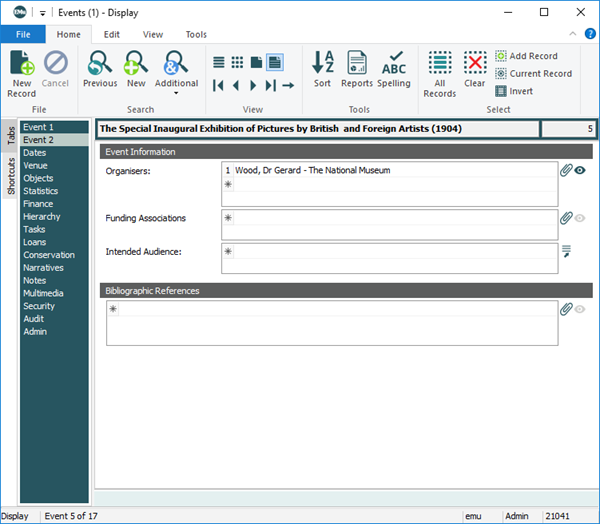
If the event is an exhibition, the Events record can attach to the collection objects involved in the exhibition. Collection objects are recorded in the Catalogue module. The attachment is made from the Events record on the Objects tab:

In the Catalogue record it is possible to display an Events tab which shows the link originating from the Events record. This tab is a Reverse Attachment tab: the attachment was not made from here (and in fact it is not possible to make an attachment from here - note that the Attach icon beside the field is greyed out):
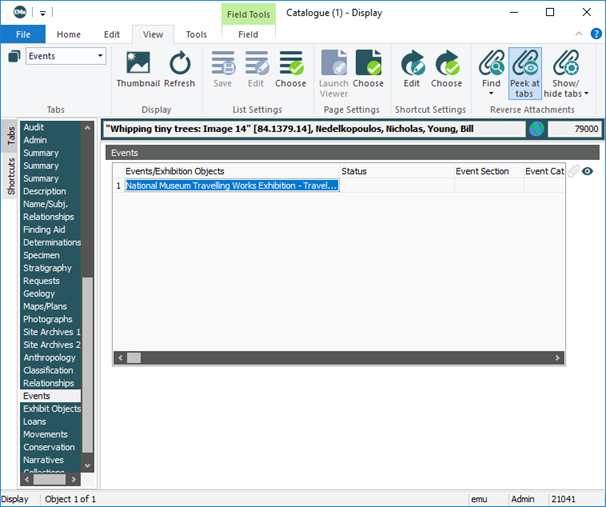
We could open the Events module and view the primary record by clicking the View Attachment button  beside the field.
beside the field.
See Reverse Attachment commands available from the View tab of the Ribbon for details about the various ways to view Reverse Attachment tabs.
|
Group |
Command |
2nd level |
Shortcut |
Description |
|---|---|---|---|---|
|
Reverse Attachments |
|
Attachments (links) between records are made from one record (the Primary record) to another (the Target record). A Reverse Attachment traces an attachment back from the Target record to the Primary record. For example, when an object is included in an Event, an attachment is made on the Objects tab in an Events record to a Catalogue record. In the Catalogue record it is possible to display an Events tab that shows the link from the Events record. This tab is a Reverse Attachment tab. Note: If no Reverse Attachment tabs are implemented in a module (Parties for instance), only the Find option will be effective. |
||
|
Find |
Current Record |
|
Display the Attachments box with a list of all modules and every field in each of those modules that can attach to the current record. If an attachment exists, it is indicated. From the Attachments box it is possible to open any module and record that made an attachment to the current record |
|
|
Selected Records |
|
As for Current Record, but for one or more selected records. |
||
|
Peek at tabs |
|
|
In Search mode, display the reverse attachment tabs. Having run a search or retrieved a group of records, display the reverse attachment tabs for the current record only. The reverse attachment tabs will not display for a subsequent search. This is a temporary setting. When you move to the next record, the reverse attachment tabs will not display. See Always Show to have reverse attachment tabs display permanently. |
|
|
Show/hide tabs |
Always Show |
|
Note: This option can be set for Search and Display modes separately. In Search mode, display / hide reverse attachment tabs. Having run a search or retrieved a group of records, show every reverse attachment tab (whether there is an attachment recorded on the tab or not). |
|
|
Always Hide |
|
When displaying records (having run a search or retrieved a group of records), do not show reverse attachment tabs. |
||
|
Show Filled |
|
As you move from one record to another, display any reverse attachment tab if there is an attachment recorded on the tab. |
Tip: Avoid using Show Filled if your connection to the EMu database is slow as it will slow it down even more as all filled tabs for all records will be displayed. The Peek at tabs (F4) command does the same as Show Filled but only for the current record and it may be more efficient to set the Always Hide option and press F4 for specific records.
For all modules, except for the Parties module, it is possible to display Reverse Attachment tabs. A Reverse Attachment tab displays a list of all primary![]() An attachment is made from one record to another. The record from which the attachment is initiated is the Primary record; the record that is attached is called the Target. records that made an attachment to the current record.
An attachment is made from one record to another. The record from which the attachment is initiated is the Primary record; the record that is attached is called the Target. records that made an attachment to the current record.
Note: If no Reverse Attachment tabs are implemented in a module (Parties for instance), only the Find option will be effective.
For example:
- Events, Loans, Narratives, Movements, Conservation and Taxonomy records can all attach to a record in the Catalogue module.
- In the Catalogue module it is possible to display a tab for each of these modules and to list any records that have attached to the current record.
- From one of these Reverse Attachment tabs it is possible to navigate back to the primary record.
Note: Tabs that display reverse attachments are read-only (they cannot be edited) and can be displayed or hidden.
In Search mode the following tabs display in the Bibliography module:
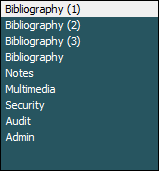
If we click Peek at tabs (F4) on the View tab of the Ribbon, Reverse Attachment tabs will also display:
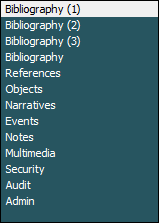
Various show/hide attachment options are accessed by selecting Show/hide tabs on the View tab of the Ribbon:
|
Option |
Description |
|---|---|
|
Always Show |
Note: This option can be set for Search and Display modes separately. In Search mode, display / hide reverse attachment tabs. When displaying records, show every reverse attachment tab (whether there is an attachment recorded on the tab or not). |
|
Always Hide |
When displaying records, do not show reverse attachment tabs. |
|
Show Filled |
As you move from one record to another, display any reverse attachment tab if there is an attachment recorded on the tab. |
Tip:
Avoid using the Show Filled option if your connection to the EMu database is slow as it will slow it down even more as all filled tabs for all records will be displayed. The Peek at tabs (F4) command does the same as Show Filled but only for the current record and it may be more efficient to set the Always Hideoption and press F4 for specific records.
Important: Deleting target records
It is important to understand that it is not possible to delete a record if another record has made an attachment to it. In short: you cannot delete a target![]() An attachment is made from one record to another. The record from which the attachment is initiated is the Primary record; the record that is attached is called the Target. record.
An attachment is made from one record to another. The record from which the attachment is initiated is the Primary record; the record that is attached is called the Target. record.
If you try to delete a target record, you will receive a warning message similar to the following:

To delete a record that is a target, it is necessary to remove any attachments made to it (so that it is no longer a target).
The first step is to identify the primary![]() An attachment is made from one record to another. The record from which the attachment is initiated is the Primary record; the record that is attached is called the Target. record(s) that made the attachment to the record you want to delete:
An attachment is made from one record to another. The record from which the attachment is initiated is the Primary record; the record that is attached is called the Target. record(s) that made the attachment to the record you want to delete:
It is a simple matter in a primary![]() An attachment is made from one record to another. The record from which the attachment is initiated is the Primary record; the record that is attached is called the Target. record to:
An attachment is made from one record to another. The record from which the attachment is initiated is the Primary record; the record that is attached is called the Target. record to:
- Identify when an attachment has been made from one of its fields (there is Summary Data
 Every record has a Summary Data field. Summary Data is a combination of key data in a record (taken from one or more fields). In Details View the current record's Summary Data displays beneath the Ribbon. A target record's Summary Data displays in an attachment field when an attachment has been made. Which field or combination of fields in a module is used to make up Summary Data can be specified by each institution (and implemented by Axiell developers). in the attachment field and the View Attachments
Every record has a Summary Data field. Summary Data is a combination of key data in a record (taken from one or more fields). In Details View the current record's Summary Data displays beneath the Ribbon. A target record's Summary Data displays in an attachment field when an attachment has been made. Which field or combination of fields in a module is used to make up Summary Data can be specified by each institution (and implemented by Axiell developers). in the attachment field and the View Attachments  button is active).
button is active).-AND-
- Navigate from there to the attached record (simply click
 ).
).
But how do we know if a record is a target record (i.e. how do we know if another record made a link to this record)?
We use the Find option on the View tab of the Ribbon to identify if a record is the target of an attachment and then to display the record(s) that made the attachment.
It is possible to identify any records that made an attachment to the current![]() The record currently displayed in Details View or highlighted in List View (there is a faint dotted line around it). It is only possible to have one current record at a time. or selected
The record currently displayed in Details View or highlighted in List View (there is a faint dotted line around it). It is only possible to have one current record at a time. or selected![]() A selected record is one that has been chosen either on its own or to as part of a group of records. It is usual to select the records you want to be affected by an operation before performing the operation. Selected records are used in many instances, e.g. when a number of records are to be: discarded, saved in a group, or attached to another record. A selected record displays on screen with a blue background when in List View. record(s):
A selected record is one that has been chosen either on its own or to as part of a group of records. It is usual to select the records you want to be affected by an operation before performing the operation. Selected records are used in many instances, e.g. when a number of records are to be: discarded, saved in a group, or attached to another record. A selected record displays on screen with a blue background when in List View. record(s):
For the current record:
- Select Find>Current Record on the View tab of the Ribbon.
For the selected record(s):
- Select Find>Selected Records on the View tab of the Ribbon.
The Attachments box displays:
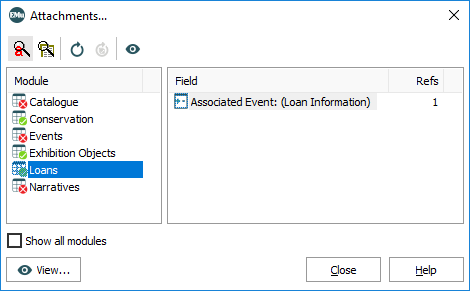
If Show all modules is not checked (as above), the list of modules only includes those that the current user has permission to access.
If Show all modules is checked, all modules are listed including those that the current user does not have permission to access.
Note: The user is still unable to open a module that they do not have permission to access.
As we've seen, a record cannot be deleted if it is a target![]() An attachment is made from one record to another. The record from which the attachment is initiated is the Primary record; the record that is attached is called the Target. record (another record has made an attachment to it). With this option, users can identify that a record is attached to another record and thus understand why they cannot delete the record.
An attachment is made from one record to another. The record from which the attachment is initiated is the Primary record; the record that is attached is called the Target. record (another record has made an attachment to it). With this option, users can identify that a record is attached to another record and thus understand why they cannot delete the record.
On the left is a list of all primary modules, that is any module that can link to a record in this module. Icons beside the module name indicate whether one or more links have been made to the current or selected records:
- A red cross indicates that no record in the primary module links to the current or selected records.
- A green tick indicates that one or more records in the primary module link to the current or selected records.
The Field column on the right of the Attachments box lists all attachment fields![]() A field in a module that can be linked (attached) to a record in the same or another module. When an attachment has been made, the target record's Summary Data displays in the attachment field. in the primary module, with an indication (the Refs column) of how many records in the primary module link to the current or selected records. In the image above we can see that one record in the Loans module attaches to the current record or selected records using the Associated Event: (Loan Information) field.
A field in a module that can be linked (attached) to a record in the same or another module. When an attachment has been made, the target record's Summary Data displays in the attachment field. in the primary module, with an indication (the Refs column) of how many records in the primary module link to the current or selected records. In the image above we can see that one record in the Loans module attaches to the current record or selected records using the Associated Event: (Loan Information) field.
To display the record (or records if Refs is more than 1) that link to the current or selected records from the Loans module using the Associated Event: (Loan Information) field:
- Select Associated Event: (Loan Information).
- Click View.
The primary module will open and display the record(s) that made the attachment to the current record or selected records.

